Install Cygwin
Get the Cygwin installer from cygwin.com/install.html (mirror), open a prompt and install cygwin with the following packages:
setup-x86_64.exe -q -P autoconf,autoconf2.5,autogen,automake,automake1.15,libtool,make,gcc-g++,mingw64-x86_64-gcc-core,mingw64-x86_64-gcc-g++,python37,python37-devel,python3-configobj,wget,zlib-devel,git,chere
If some packages that you usually used are missing and you don't know the exact name, please start again the installer and search for packages.
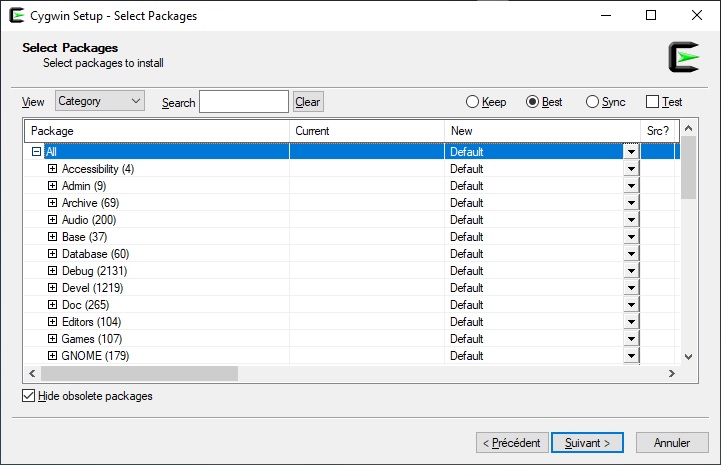
Once installed, start Cygwin as admin and enter the command below:
chere -i -t mintty -s bash
It will permit to start Cygwin direclty from a specific folder, with the famous "bash prompt here".
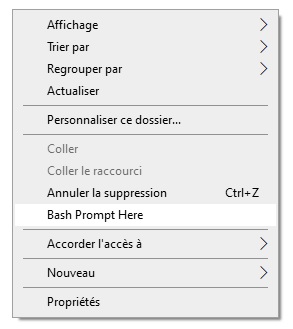
Install GCC ARM embedded toolchain
Now that Cygwin is installed, we can focus on the GCC ARM Embedded toolchain, which can found here (mirror).
Start the installer, select a path WITHOUT SPACES and continue the install process.
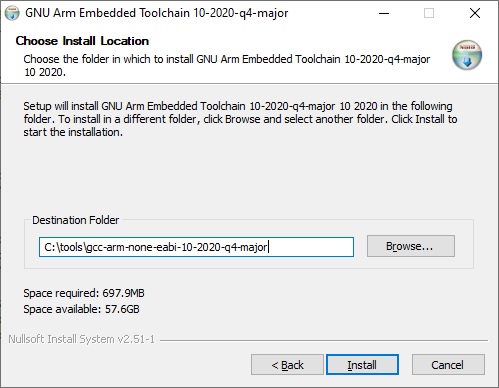
Import GCC ARM embedded toolchain to Cygwin
The ARM toolchain can now be added to Cygwin by editing the bash.rc file located in Cygwin directory (example: C:\cygwin64\home\Red).
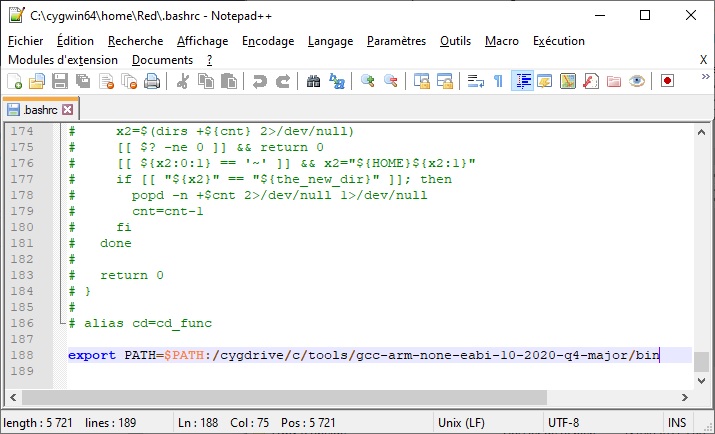
Check if the toolchain is available and we are done:
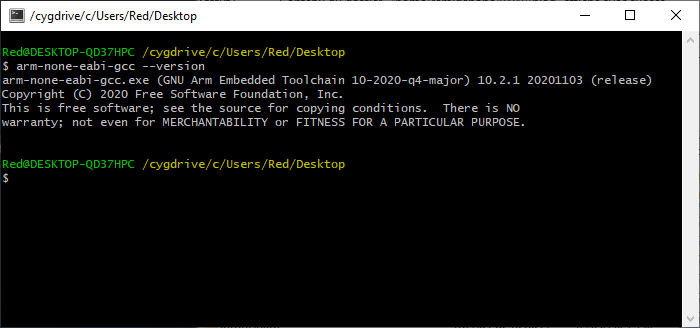
Real-Life Test
Get a project like dapboot and start a build:
git clone https://github.com/devanlai/dapboot.git cd dapboot/src make
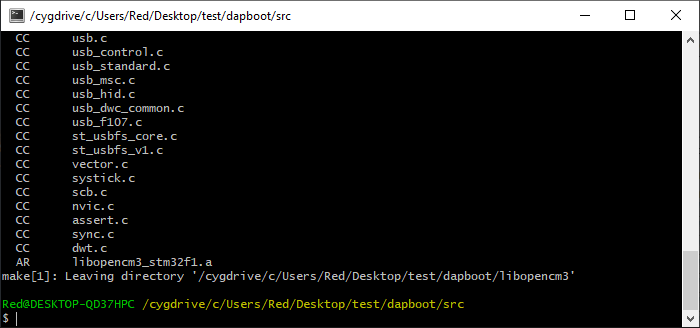
If everything went well, the output should be similar to the one above.